Keycloak
Wasp supports Keycloak Authentication out of the box.
Keycloak is an open-source identity and access management solution for modern applications and services. Keycloak provides both SAML and OpenID protocol solutions. It also has a very flexible and powerful administration UI.
Let's walk through enabling Keycloak authentication, explain some of the default settings, and show how to override them.
Setting up Keycloak Auth
Enabling Keycloak Authentication comes down to a series of steps:
- Enabling Keycloak authentication in the Wasp file.
- Adding the
Userentity. - Creating a Keycloak client.
- Adding the necessary Routes and Pages
- Using Auth UI components in our Pages.
Here's a skeleton of how our main.wasp should look like after we're done:
// Configuring the social authentication
app myApp {
auth: { ... }
}
// Defining entities
entity User { ... }
// Defining routes and pages
route LoginRoute { ... }
page LoginPage { ... }
1. Adding Keycloak Auth to Your Wasp File
Let's start by properly configuring the Auth object:
- JavaScript
- TypeScript
app myApp {
wasp: {
version: "^0.13.0"
},
title: "My App",
auth: {
// 1. Specify the User entity (we'll define it next)
userEntity: User,
methods: {
// 2. Enable Keycloak Auth
keycloak: {}
},
onAuthFailedRedirectTo: "/login"
},
}
app myApp {
wasp: {
version: "^0.13.0"
},
title: "My App",
auth: {
// 1. Specify the User entity (we'll define it next)
userEntity: User,
methods: {
// 2. Enable Keycloak Auth
keycloak: {}
},
onAuthFailedRedirectTo: "/login"
},
}
The userEntity is explained in the social auth overview.
2. Adding the User Entity
Let's now define the app.auth.userEntity entity:
- JavaScript
- TypeScript
// ...
// 3. Define the User entity
entity User {=psl
id Int @id @default(autoincrement())
// ...
psl=}
// ...
// 3. Define the User entity
entity User {=psl
id Int @id @default(autoincrement())
// ...
psl=}
3. Creating a Keycloak Client
- Log into your Keycloak admin console.
- Under Clients, click on Create Client.
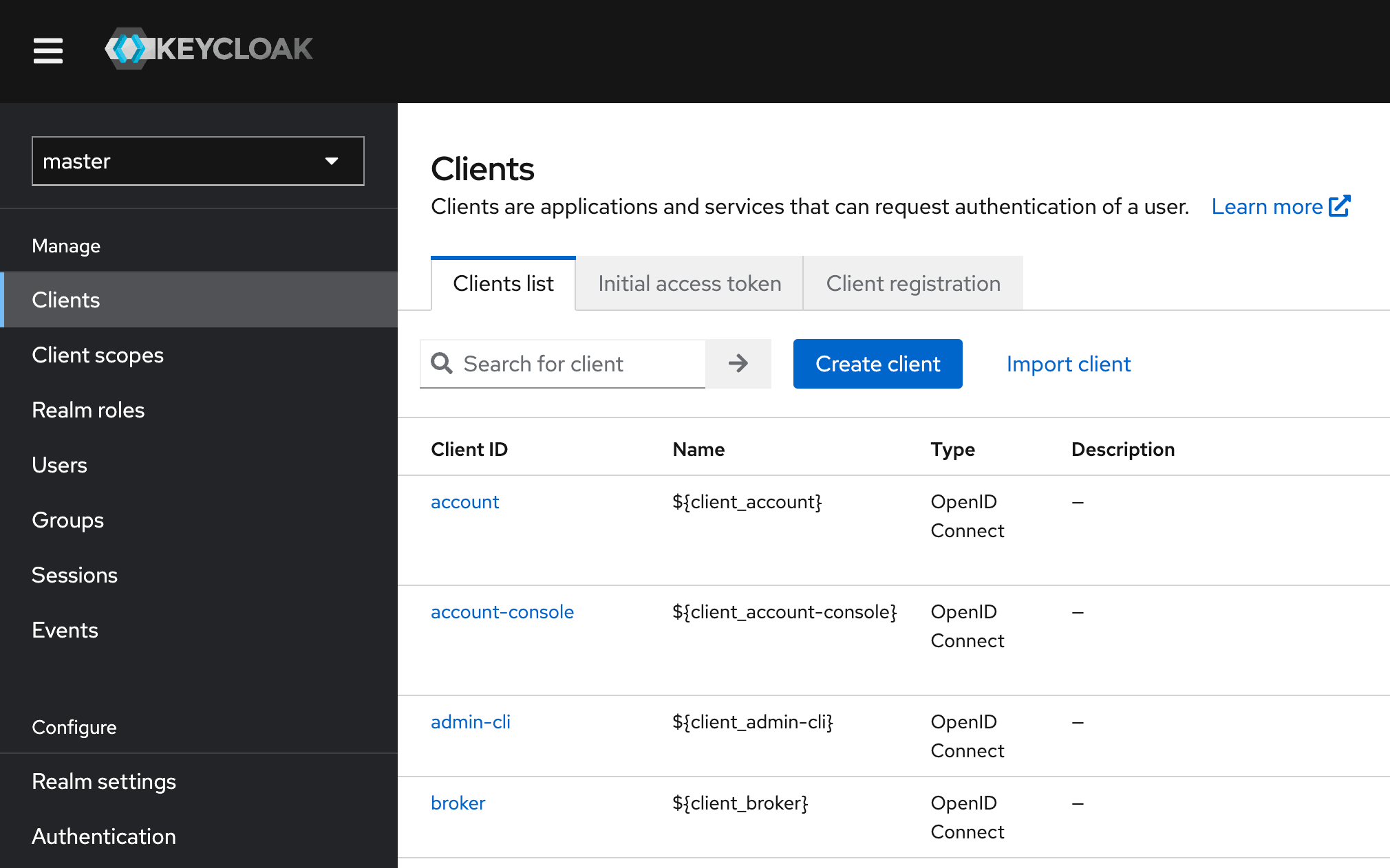
- Fill in the Client ID and choose a name for the client.
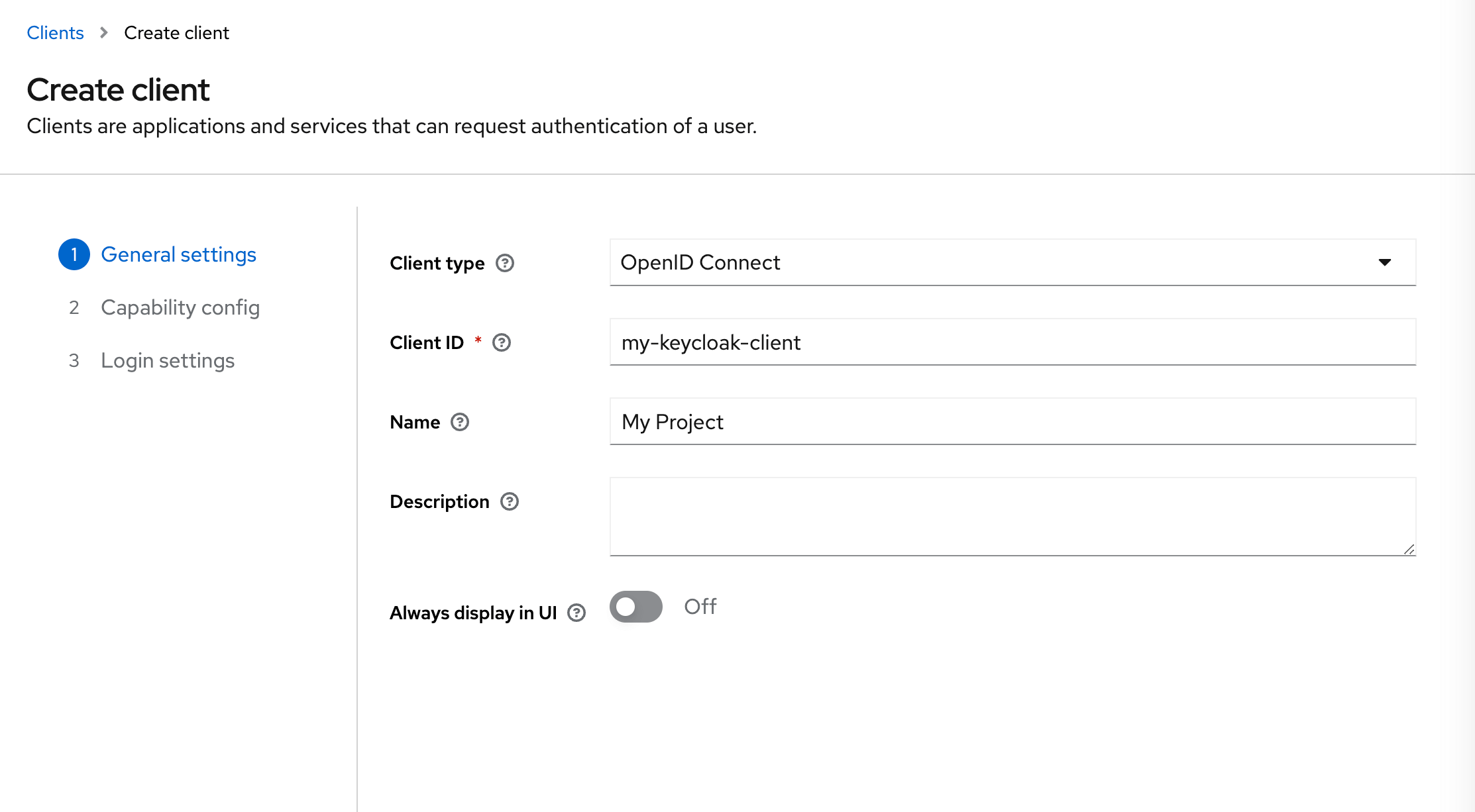
- In the next step, enable Client Authentication.
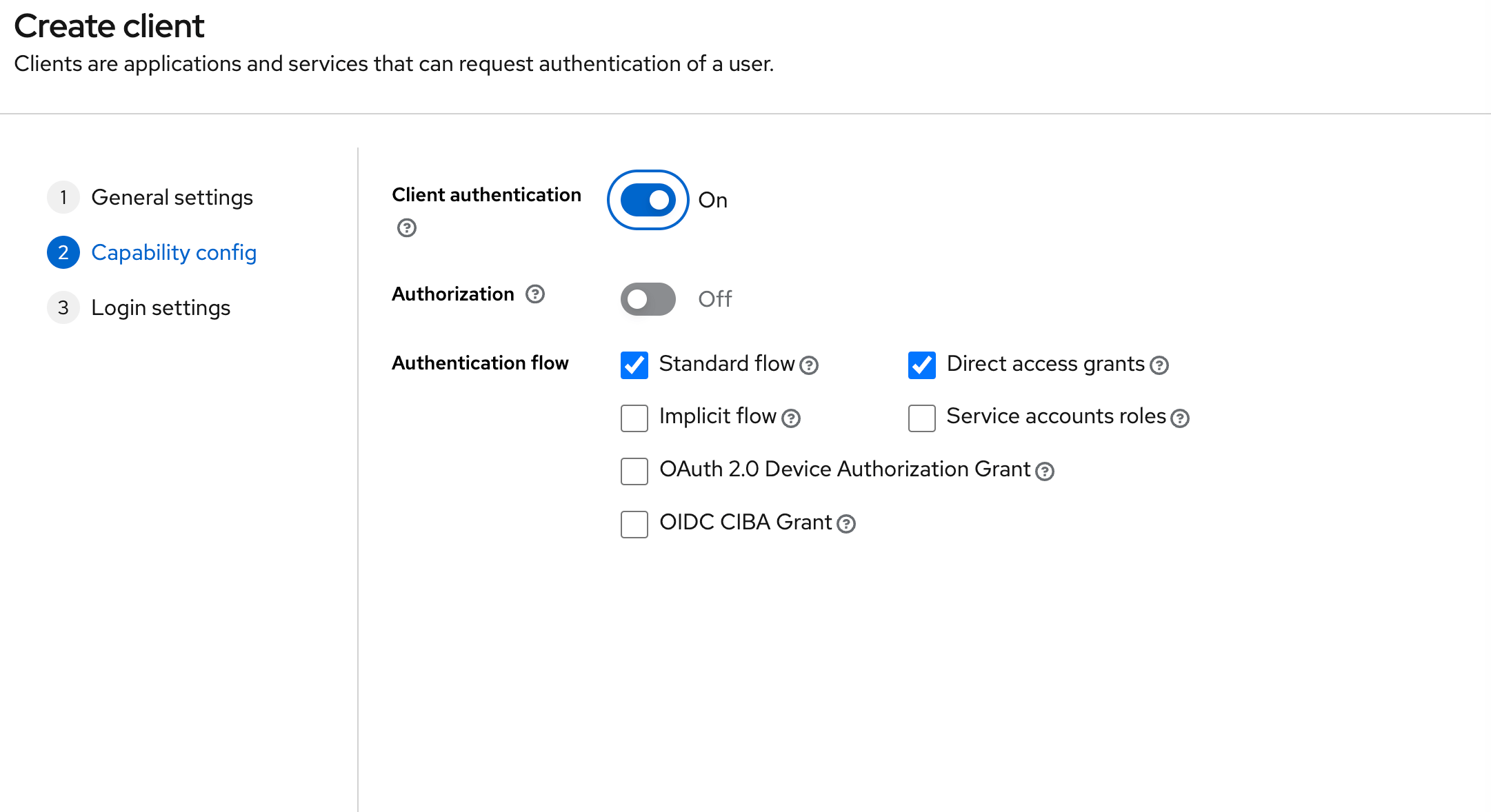
- Under Valid Redirect URIs, add
http://localhost:3001/auth/keycloak/callbackfor local development.
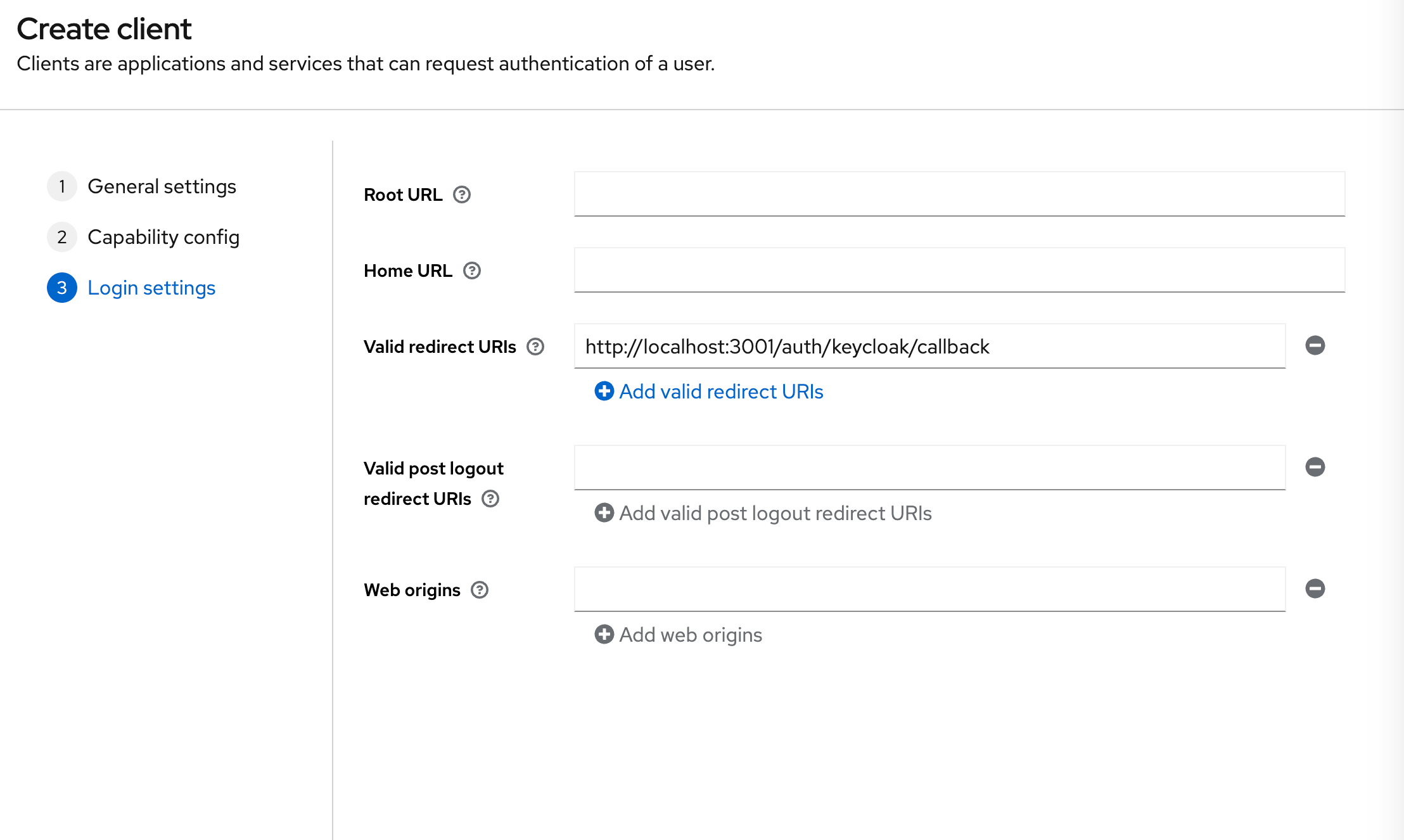
- Once you know on which URL(s) your API server will be deployed, also add those URL(s).
- For example:
https://my-server-url.com/auth/keycloak/callback.
- Click Save.
- In the Credentials tab, copy the Client Secret value, which we'll use in the next step.
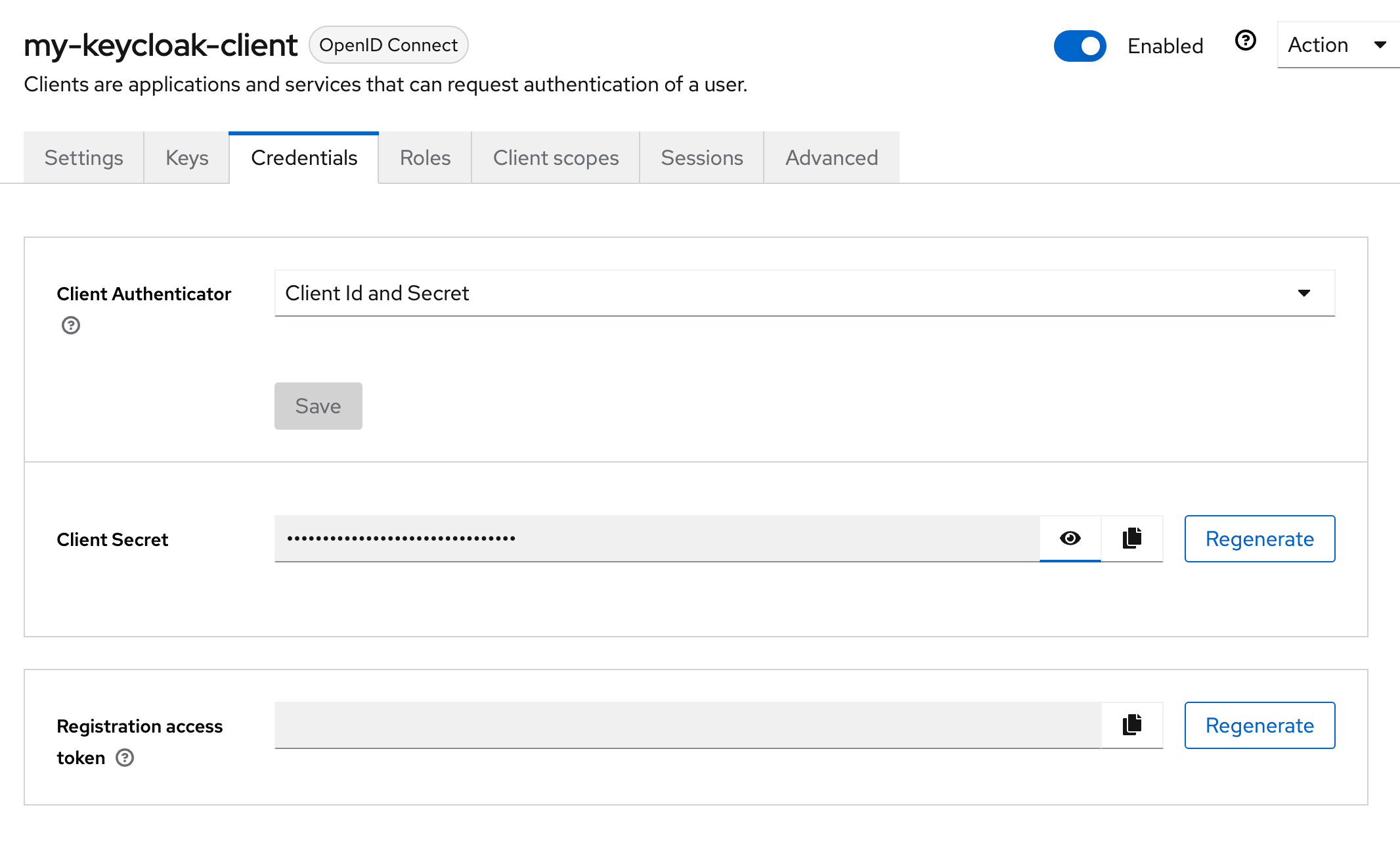
4. Adding Environment Variables
Add these environment variables to the .env.server file at the root of your project (take their values from the previous step):
KEYCLOAK_CLIENT_ID=your-keycloak-client-id
KEYCLOAK_CLIENT_SECRET=your-keycloak-client-secret
KEYCLOAK_REALM_URL=https://your-keycloak-url.com/realms/master
We assumed in the KEYCLOAK_REALM_URL env variable that you are using the master realm. If you are using a different realm, replace master with your realm name.
5. Adding the Necessary Routes and Pages
Let's define the necessary authentication Routes and Pages.
Add the following code to your main.wasp file:
- JavaScript
- TypeScript
// ...
// 6. Define the routes
route LoginRoute { path: "/login", to: LoginPage }
page LoginPage {
component: import { Login } from "@src/pages/auth.jsx"
}
// ...
// 6. Define the routes
route LoginRoute { path: "/login", to: LoginPage }
page LoginPage {
component: import { Login } from "@src/pages/auth.tsx"
}
We'll define the React components for these pages in the src/pages/auth.tsx file below.
6. Create the Client Pages
We are using Tailwind CSS to style the pages. Read more about how to add it here.
Let's now create an auth.tsx file in the src/pages.
It should have the following code:
- JavaScript
- TypeScript
import { LoginForm } from 'wasp/client/auth'
export function Login() {
return (
<Layout>
<LoginForm />
</Layout>
)
}
// A layout component to center the content
export function Layout({ children }) {
return (
<div className="w-full h-full bg-white">
<div className="min-w-full min-h-[75vh] flex items-center justify-center">
<div className="w-full h-full max-w-sm p-5 bg-white">
<div>{children}</div>
</div>
</div>
</div>
)
}
import { LoginForm } from 'wasp/client/auth'
export function Login() {
return (
<Layout>
<LoginForm />
</Layout>
)
}
// A layout component to center the content
export function Layout({ children }: { children: React.ReactNode }) {
return (
<div className="w-full h-full bg-white">
<div className="min-w-full min-h-[75vh] flex items-center justify-center">
<div className="w-full h-full max-w-sm p-5 bg-white">
<div>{children}</div>
</div>
</div>
</div>
)
}
Our pages use an automatically generated Auth UI component. Read more about Auth UI components here.
Conclusion
Yay, we've successfully set up Keycloak Auth!
Running wasp db migrate-dev and wasp start should now give you a working app with authentication.
To see how to protect specific pages (i.e., hide them from non-authenticated users), read the docs on using auth.
Default Behaviour
Add keycloak: {} to the auth.methods dictionary to use it with default settings:
- JavaScript
- TypeScript
app myApp {
wasp: {
version: "^0.13.0"
},
title: "My App",
auth: {
userEntity: User,
methods: {
keycloak: {}
},
onAuthFailedRedirectTo: "/login"
},
}
app myApp {
wasp: {
version: "^0.13.0"
},
title: "My App",
auth: {
userEntity: User,
methods: {
keycloak: {}
},
onAuthFailedRedirectTo: "/login"
},
}
When a user signs in for the first time, Wasp creates a new user account and links it to the chosen auth provider account for future logins.
Overrides
By default, Wasp doesn't store any information it receives from the social login provider. It only stores the user's ID specific to the provider.
There are two mechanisms used for overriding the default behavior:
userSignupFieldsconfigFn
Let's explore them in more detail.
Data Received From Keycloak
We are using Keycloak's API and its /userinfo endpoint to fetch the user's data.
{
sub: '5adba8fc-3ea6-445a-a379-13f0bb0b6969',
email_verified: true,
name: 'Test User',
preferred_username: 'test',
given_name: 'Test',
family_name: 'User',
email: 'test@example.com'
}
The fields you receive will depend on the scopes you requested. The default scope is set to profile only. If you want to get the user's email, you need to specify the email scope in the configFn function.
For up-to-date info about the data received from Keycloak, please refer to the Keycloak API documentation.
Using the Data Received From Keycloak
When a user logs in using a social login provider, the backend receives some data about the user.
Wasp lets you access this data inside the userSignupFields getters.
For example, the User entity can include a displayName field which you can set based on the details received from the provider.
Wasp also lets you customize the configuration of the providers' settings using the configFn function.
Let's use this example to show both fields in action:
- JavaScript
- TypeScript
app myApp {
wasp: {
version: "^0.13.0"
},
title: "My App",
auth: {
userEntity: User,
methods: {
keycloak: {
configFn: import { getConfig } from "@src/auth/keycloak.js",
userSignupFields: import { userSignupFields } from "@src/auth/keycloak.js"
}
},
onAuthFailedRedirectTo: "/login"
},
}
entity User {=psl
id Int @id @default(autoincrement())
username String @unique
displayName String
psl=}
// ...
export const userSignupFields = {
username: () => "hardcoded-username",
displayName: (data) => data.profile.name,
}
export function getConfig() {
return {
scopes: ['profile', 'email'],
}
}
app myApp {
wasp: {
version: "^0.13.0"
},
title: "My App",
auth: {
userEntity: User,
methods: {
keycloak: {
configFn: import { getConfig } from "@src/auth/keycloak.js",
userSignupFields: import { userSignupFields } from "@src/auth/keycloak.js"
}
},
onAuthFailedRedirectTo: "/login"
},
}
entity User {=psl
id Int @id @default(autoincrement())
username String @unique
displayName String
psl=}
// ...
import { defineUserSignupFields } from 'wasp/server/auth'
export const userSignupFields = defineUserSignupFields({
username: () => "hardcoded-username",
displayName: (data: any) => data.profile.name,
})
export function getConfig() {
return {
scopes: ['profile', 'email'],
}
}
Wasp automatically generates the defineUserSignupFields function to help you correctly type your userSignupFields object.
Using Auth
To read more about how to set up the logout button and get access to the logged-in user in both client and server code, read the docs on using auth.
API Reference
Provider-specific behavior comes down to implementing two functions.
configFnuserSignupFields
The reference shows how to define both.
For behavior common to all providers, check the general API Reference.
- JavaScript
- TypeScript
app myApp {
wasp: {
version: "^0.13.0"
},
title: "My App",
auth: {
userEntity: User,
methods: {
keycloak: {
configFn: import { getConfig } from "@src/auth/keycloak.js",
userSignupFields: import { userSignupFields } from "@src/auth/keycloak.js"
}
},
onAuthFailedRedirectTo: "/login"
},
}
app myApp {
wasp: {
version: "^0.13.0"
},
title: "My App",
auth: {
userEntity: User,
methods: {
keycloak: {
configFn: import { getConfig } from "@src/auth/keycloak.js",
userSignupFields: import { userSignupFields } from "@src/auth/keycloak.js"
}
},
onAuthFailedRedirectTo: "/login"
},
}
The keycloak dict has the following properties:
-
configFn: ExtImportThis function must return an object with the scopes for the OAuth provider.
- JavaScript
- TypeScript
src/auth/keycloak.jsexport function getConfig() {
return {
scopes: ['profile', 'email'],
}
}src/auth/keycloak.tsexport function getConfig() {
return {
scopes: ['profile', 'email'],
}
} -
userSignupFields: ExtImportuserSignupFieldsdefines all the extra fields that need to be set on theUserduring the sign-up process. For example, if you haveaddressandphonefields on yourUserentity, you can set them by defining theuserSignupFieldslike this:- JavaScript
- TypeScript
src/auth.jsimport { defineUserSignupFields } from 'wasp/server/auth'
export const userSignupFields = defineUserSignupFields({
address: (data) => {
if (!data.address) {
throw new Error('Address is required')
}
return data.address
}
phone: (data) => data.phone,
})src/auth.tsimport { defineUserSignupFields } from 'wasp/server/auth'
export const userSignupFields = defineUserSignupFields({
address: (data) => {
if (!data.address) {
throw new Error('Address is required')
}
return data.address
}
phone: (data) => data.phone,
})Read more about the
userSignupFieldsfunction here.